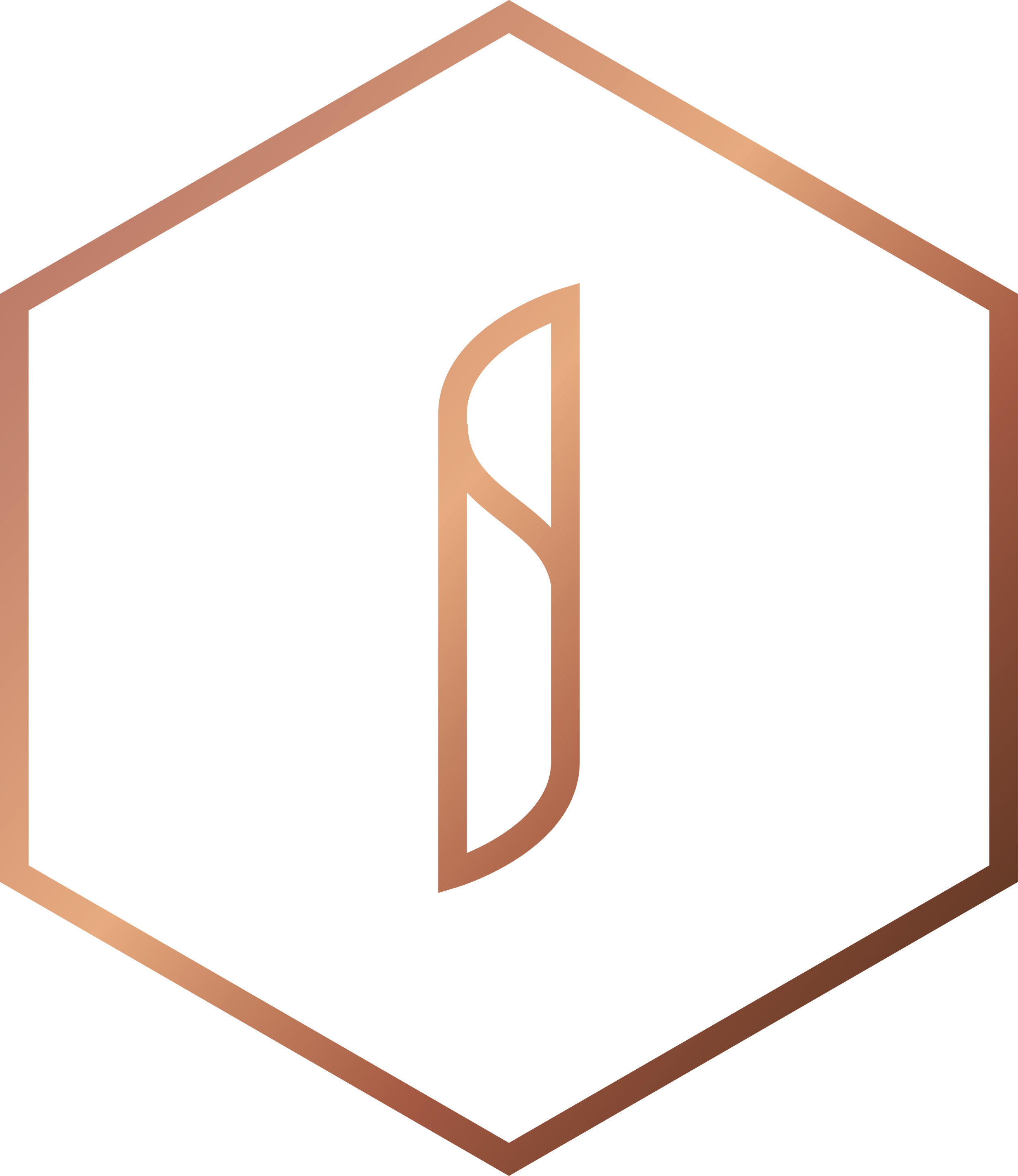5 steps to mastering Pinterest
A good content strategy is key to sharing your #SchoolStories across the world. However, there always seems to be certain channels that continue to cause confusion. In this new series of #SchoolBytes we will be taking a look at the aspects of your content strategy that may still leave you scratching your head.
In this first edition, we will be looking at how to master Pinterest and make your #SchoolStories stand out.
You may be wondering how to use Pinterest in your school? Before we share how to become a master have a look at our suggestions for where Pinterest could be used in your school.
Food and Drink - Hungry? Pinterest's stunning visual platform is the perfect recipe for when it comes to sharing creative and innovative food ideas. Consider using Pinterest to fuel the inspiration for your future food tech classes.
Bulletin Board - Bulletin boards are an essential part of any classroom! It's a chance for both teachers and their pupils to really demonstrate their creative side. Pinterest has some fantastic ideas for creating wonderfully innovative designs and putting life into your classroom bulletin board.
Art Boards - Why not share and showcase all the wonderful work that your students create in class? There are many Pinterest boards from Art classes demonstrating some truly mesmerising work! This is a great advertisement for your school and the wonderfully talented students which you help to nurture into artists!
Lesson Plans - Why not spruce up lesson plans for subjects not usually associated with the creative arts? They are some fantastic lesson plans and ideas on Pinterest to give any subject that creative arts feel! 9 outdoor maths activities? Create world flags for geography?
1) The first step to mastering Pinterest is to understand the basics, so let’s look take a look at those. Pinterest suggests that it only takes 15 seconds to set up an account. Creating one is as simple as choosing if you want to create an account using a Google account, email address or Facebook. Alternatively, and what we would recommend, you can create a business account to have access to Pinterest Analytics and to create ads on the platform. To set up a business account visit Pinterest for business click sign up and fill in the required details. If you would like to convert your personal account to a business account the go to the convert to business account page fill in the details and click convert.
Before you pin you need to create a board, to do this open your profile and tap the plus symbol, give the board a name and choose if you want it to be secret or public. With this all done it is time to click Create. To edit your board later go to the created board and tap the pen icon in the top left corner. You will then have access to rename your board, add a description, add a topic, invite collaborators, add more people or delete your board. Remember to keep your boards distinct!
To create a pin go to your profile and select the plus symbol located near the top of the screen, select create Pin and you will see this window,
Follow the steps to upload your Pin or enter a URL in “Save from site” if you are looking to create a Pin from a website.
Now onto the fun stuff...mastering Pinterest:
2) It is quality, not quantity that counts, as it is with most endeavours. Pinterest recommends that we pin no more than 50 times a day. We here at @intschools would suggest aiming for 5 - 15 pins a day and once you have selected your magic number, be sure to remain consistent! Avoid posting 50 pins one week and 150 the following, follow a format and stick to it.
Similarly, it is important to prioritise your own content. After all, they are your #SchoolStories, so making sure at least 80% of your pins are original is a must.
3) …..
Thank you for reading the first steps to mastering Pinterest. Fill in the form below for FREE and EXCLUSIVE access to the next 3 steps. These next steps will include some of our TOP tips to drive engagement and interesting advanced features to Pinterest that you didn’t even know existed!