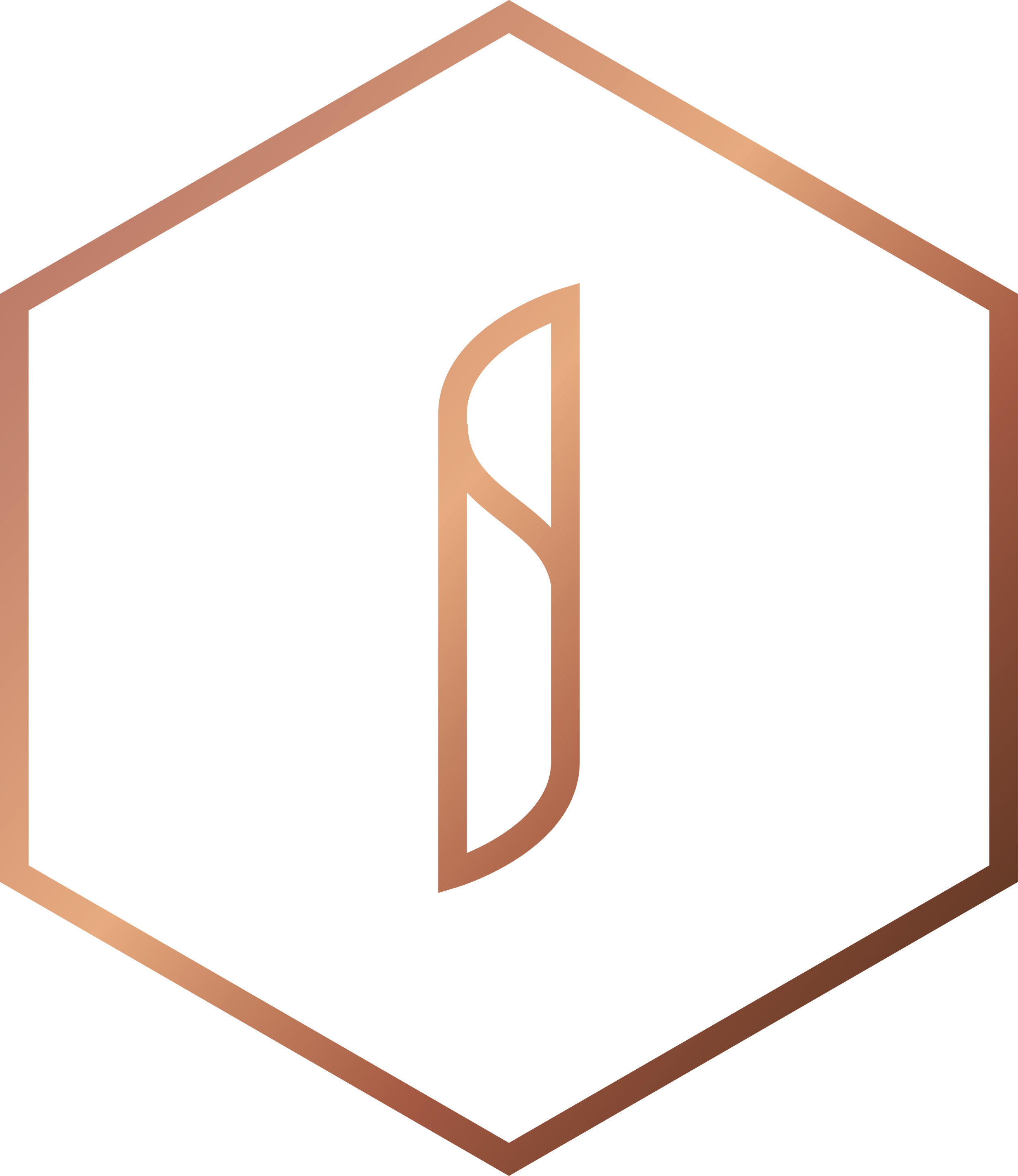How Schools can use Google's Disavow Tool to Remove Spammy Links.
Google recently released a tool to disavow links to your site. If your school has been notified about ‘unnatural links’ then this tool is essential to recover from your penalty. If your website has been hit by the recent Penguin update then this tool should be explored in detail.
When we perform SEO research for schools we often find very suspicious looking links. Many are from spam websites and these types of links will damage your SEO efforts. Google are getting better and better at detecting these spam links and even if the link is 10 years old, you may still be penalised for this. Fortunately, this tool offers a potential solution.
Finding spammy links

First of all you should be aware of all the links pointing to your site. If you don’t then you need to find out.
You then need to list out all of the sites and discover which sites are of low quality or appear to be spammy. It will be very obvious which links are spam and which are not.
Note: not all spam is as obvious as the above image.
Using the disavow tool
To access the tool you need to sign into your Webmasters account. The tool is not actually available through the main navigation - you need to access the disavow tool directly. This is what you should see:

Go to your text editor (Notepad, Text Edit etc.) and write out your disavow file. Below is an example:

There are 3 things to make a note of:
- Comments are written using a #
- To block a URL write it out in full on each line
- To block a whole domain/subdomain use “domain:"
Be careful with blocking a whole domain as it will block every link on that site and there may be a good link on that site.
Uploading the file
Head back to Webmasters and click 'Disavow Links’.

You will be asked to choose a file so go ahead and select your text file and upload it. There are no naming conventions - it can be called anything.

Once you have chosen file click 'Submit’ and then 'Done’. That’s it!
You have now sent off a request to Google and it will only be a matter of time before you see the results.
Will this tool be useful for you? Have you had issues with spam in the past? Let us know.