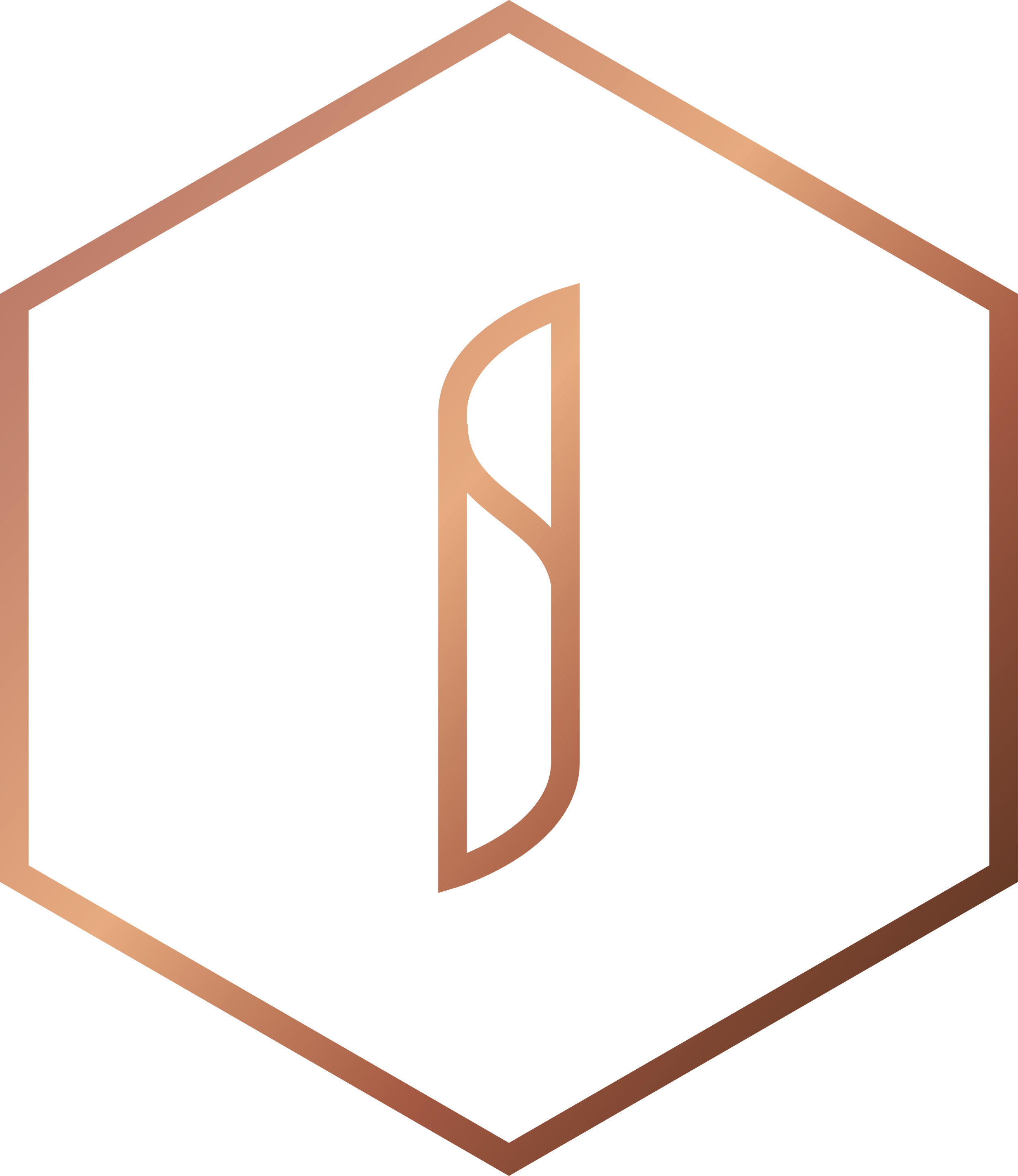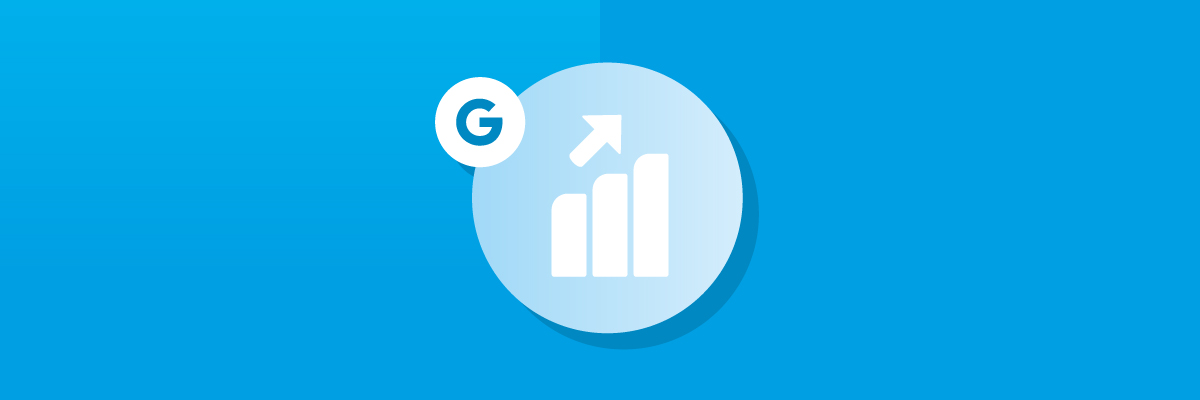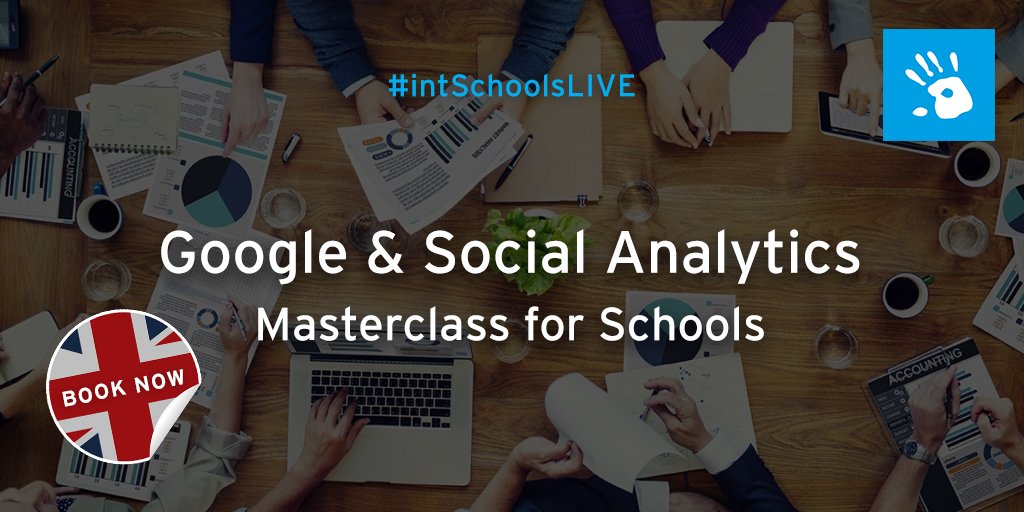Google Analytics: Getting started
“The goal is to turn data into information, and information into insight.”
Do you ever sit at your desk and think:
- How many people are visiting our school site?
- Where do these people live? How old are they? What interests do they have?
- Do they view our school site on mobile devices?
- How do they find our school website? Is it Google? Or Mumsnet? Or social media?
- What pages on our school site are the most popular? What pages are the least popular?
- Is there a way to quickly see how many enquiries we had this week, month or year?
If you can say yes to any of the above then the answer is simple: Google Analytics.
What is Google Analytics?
Google Analytics is a free service offered by Google to help track and report on website traffic. Any school website can have Google Analytics tracking their site - and should!
Why Google Analytics?
Google Analytics allows you to see who is visiting your site, what pages are viewed the most, how many people send enquiries and how visitors find you. This is all essential data to help define your marketing strategy.
In all likelihood your school website will have Google Analytics - it has become part and parcel of website building. However, we find that many schools are either unaware of this or simply don't know how to use it.
INTERESTED IN LEARNING MORE ABOUT GOOGLE & SOCIAL ANALYTICS? JOIN OUR FREE MASTERCLASSES ACROSS THE UK THIS JUNE & JULY.
BOOK YOUR #intSchoolsLIVE TICKET NOW!
Setting up Google Analytics
If you're unsure whether or not you have Google Analytics account linked to your school website you should first approach your website agency.
They should give you access (you will need a Google account - i.e Gmail). Liaise between your website provider and your school's IT team to ensure that everything is set up as it should be 👍
Google Analytics should always be owned / administered by the school - do not let your agency take your analytics data away with them, should you part ways!
“Data! Data! Data! I can’t make bricks without clay.”
Google Analytics: Glossary
There is a lot you can do on Google Analytics (far too much to put into a single blog post).
However, we find that a lot of newcomers to the analytics game get stuck on the terminologies. We have compiled a glossary of typical terms to help you better understand the platform.
- Account: the "top-level" where everything sits. If you have two school websites (i.e. individual sites for the junior and senior schools) you will likely have one account that administers both websites (aka Properties)
- Average Session Duration: the average amount of time visitors spend on your site. This does not count time spent on the last page viewed during a Session
- Bounce: when a visitor to your site exits on the same page they visit (i.e. they have not "explored" your site)
- TOP TIP: these are often considered as negative but consider why someone has come to your site
- For example: someone might want to know your school term dates. They Google term dates at [your school] - click the top results (your term dates page) - get the info they need and leave. This is a Bounce but the user has taken exactly what they need from you site
- Bounce Rate: the percentage of Sessions with a single-page view
- Conversion: when a Goal or purchase is made during a visit to your site. You are able to set your own Goals (i.e. you might want to analyse how many people fill out an enquiry form)
- Direct: traffic that comes to your site by directly typing your school site's URL into their browser
- Entrance: the first page that a visitor to your site sees. This is useful to assess the main pages users want to see; that are generally searched for on a search engine
- Event: a custom interaction from your website that can be tracked (i.e. how many times an embedded video is played)
- Filter: filters can be applied to help define your reports - so you can start to really nail down what you want to see in your data
- Goal: used to assess a desired action / conversion on your site. Typical Goals for schools include:
- email newsletter sign ups
- Contact Us form filled out
- Enquiry / Admissions form filled out
- Hit: any action is known as a Hit on Google Analytics (i.e. each visit to your Homepage is a Hit / each play of a video is a Hit)
- Keyword: shows the keywords people use when searching for your site
- For example: you are a Prep school in Windsor. Keywords may include Prep / Windsor / Junior / school / Berkshire and so on
- Landing Page: the first page viewed during a Session (i.e. the Entrance page)
- Lookback Window: allows you to determine specific dates when looking back at data (this is defaulted to 30 days)
- Metric: one of two types of data analysed. A Metric is typically a number (i.e. a count or percentage)
- New User: a new visitor to your site (i.e. they have never been on your site before).
- Note: Google Analytics tracks by ID and cookies, so generally a New User is noted per device
- Organic: is when someone visits your site from a free link (i.e. not from paid advertising / PPC)
- Page: the part of your URL that follows your Domain.
- For example: www.interactive-schools.co.uk/blog - the Page will be BLOG
- Pages Per Session: the average of how many Pages are viewed during a Session
- Pageview: reported when a Page is viewed by a visitor to your website
- Previous Page Path: allows you to determine the Page (on your website) that was viewed immediately before another Page during a Session
- Property: "second-level" on Google Analytics. A Property will generally be a website but can include other things such as Apps. See Account for more details
- Referral: when someone is directed to your site from another third-party website. Under the Referral area you can see all the domains that are directing traffic to your site - a very handy tool to determine how people are finding you
- Search Query: the actual term somebody used in a search engine before clicking through to your website
- Search Term: if your website has a search function you can configure these reports to show what terms people are using on your website
- Segment: when viewing / compiling reports you can create Segments to filter data that is (or is not) included in your reports
- Session: a single visit to your site that is made up of two or more Pageviews (remember if a visitor enters one Page and leaves on the same Page it is counted as a Bounce)
- Tracking ID: in order to send Hits to the appropriate Property, a Tracking ID is included in the tracking code.
- They always start UA, followed by a set of numbers (i.e. UA-1234567-1)
- Unique Pageview: counts a page once, even if it was viewed multiple times within a single session.
- For example: if someone lands on your Homepage, then views About Us, before navigating back to your Homepage, the homepage would have 1 unique Pageview (even though the page was viewed twice during the session)
- User: an individual person browsing your website (aka Visitor)
- User Explorer: allows you to view the cookie IDs that have been created in people’s browsers
- User Flow: this report is a visual representation of how users navigate and interact with your website (i.e. the paths they take when exploring your site)
- User ID: a unique identifier used to combine Sessions from a known person on your website (i.e. so you can see how many times a User visits your site over a period of time)
We can help!!!
Google Analytics is a big undertaking. It is easy to get lost among the numbers - but we are here to offer a guiding route to data Nirvana 😂 . Get in touch to discuss our digital marketing packages.
Phew! There we have it. You now have the tools to start you on your analysing ways. We'd love to hear your thoughts or questions on this article. Please add comments below 🗣