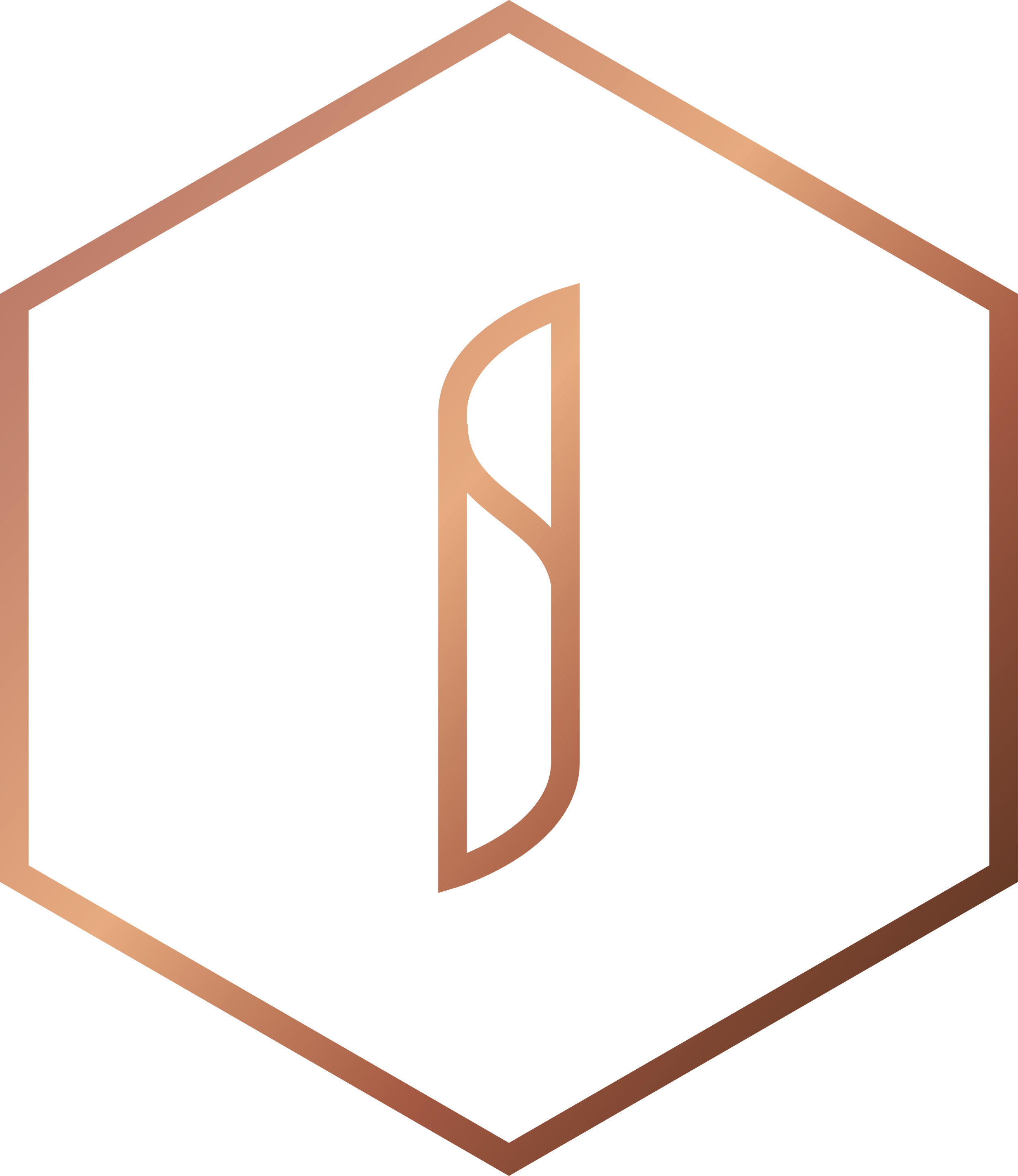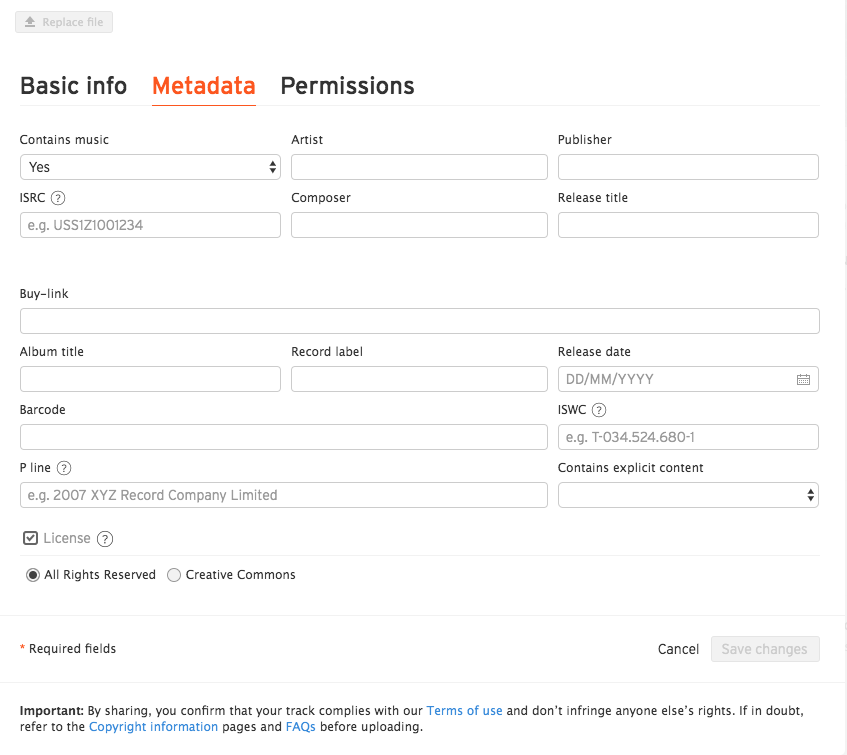5 steps to mastering SoundCloud
A good content strategy is key to sharing your #SchoolStories across the world. However, there always seems to be certain channels that continue to cause confusion. In this new series of #SchoolBytes we will be taking a look at the aspects of your content strategy that may still leave you scratching your head.
This week, we’ll be looking into SoundCloud, to give you some of our best advice on making the most of the platform in your #SchoolMarketing.
So, What IS SoundCloud?
Soundcloud is an audio distribution platform to share audio. As opposed to a music platform such as Spotify, it is free to upload tracks on SoundCloud. It is a platform used by everyone from complete beginners to professional musicians.
Where does Soundcloud fit into my #ContentStrategy?
Your school can make use of SoundCloud to promote any audio created by the school. It is a great tool to get other departments involved, so that it is not just ANOTHER marketing job. Encourage the Music and Drama departments to share their great content with you. Here are a few ideas for possible content:
School productions (be careful with copyright)
Student recordings
A school podcast (Find out how to start your own in last week’s blog)
Student/Alumni interviews
Q&A sessions with staff
Revision guides
Foreign language conversations
Reviews
Does your school use SoundCloud in another way? Let us know in the comments below.
STEP 1:
The first step to mastering SoundCloud is of course signing up to an account. You can easily sign up in just 1 minute using your email address and choosing a password. Once you have signed up, make sure to choose a URL that is consistent across all platforms to create that brand awareness.
Next, check out top schools and competitors and see how they make use of Soundcloud in their #SchoolMarketing. Adapt things that you like and have a think about where other schools are falling down. It’s easy to think OH NO, SoundCloud is just another problem for me and my Marketing team. You may well be your marketing team! But with a carefully planned #ContentStrategy, you can think about posts well in-advance instead of rushing for content and just creating noise.
Once you’ve got your account set up and checked out other channels, then let’s have a play with some of SoundCloud’s functions. SoundCloud is much like other platforms in that you can engage with other channels. Find content that you enjoy and engage with it in the following ways:
Add comments to another profile’s work. Let them know how much you are enjoying it. NOTE: you can post your comment to certain times during the track. This is helpful if there is a certain part that you would like to compliment.
Click the <3 to let others know that you like their publication.
Much like the Retweet button on Twitter, Repost will share another profile’s publication on your page.
STEP 2:
So you’ve mastered the basics of SoundCloud and are ready to start uploading your first audio files. Let’s take this step by step.
Step 1: Click the upload button
Step 2: Drag and drop your file and choose whether you’d like it to be public or private.
Step 3: Basic info: Insert a title, create a custom URL for your track, choose a genre.
Step 4: Add your tags. This stage is vitally important as it is how users will find your track. For those with a stunning @intSchools website, these tags will also be vital for filtering content on your media wall and to make sure that visitors to your site find related content.
Step 5: Describe your track. A short description for your track will suffice here. This description will make your track easy to find on search engines.
That is the basic information complete, now let’s move on to Metadata and what on Earth that means?! (A set of data that describes and gives information about other data - in case you were wondering).
Step 1: Click Metadata.
Step 2: Confirm whether your track contains music or not. Be careful here with copyright and make sure that you have all of the correct licenses if you are uploading a cover.
Step 3: Add in the artist, publisher, composer, and release title information if this is your own track.
Step 4: Add the release date and choose if it contains explicit content. Remember that you are representing your school here…
That’s Metadata complete, now just the final step which is permissions.
Step 1: Tick the box if you would like to enable downloads. This will allow visitors to your SoundCloud page to download your publication and keep it stored on their device.
Step 2: Offline Listening allows users to play your track on devices without being connected to the Internet.
Step 3: Decide whether to include your publication in your RSS feed. If this is enabled, those who follow your RSS feed will see your publication in this feed.
Step 4: Choose whether to have the embed code displayed. If you have this enabled, users will be able to embed your track on their websites or publications. This is a great tool if you want your work to be shared out on blogs, etc.
Step 5: Decide whether you’d like your track to be playable outside of SoundCloud.
Step 6: Upload your track and wait for those likes to come rolling in!
STEP 3…
Thank you for reading the first steps to mastering SoundCloud. Fill in the form below for FREE and EXCLUSIVE access to the next 3 steps. These next steps will include some advanced tips for taking SoundCloud to the next level!