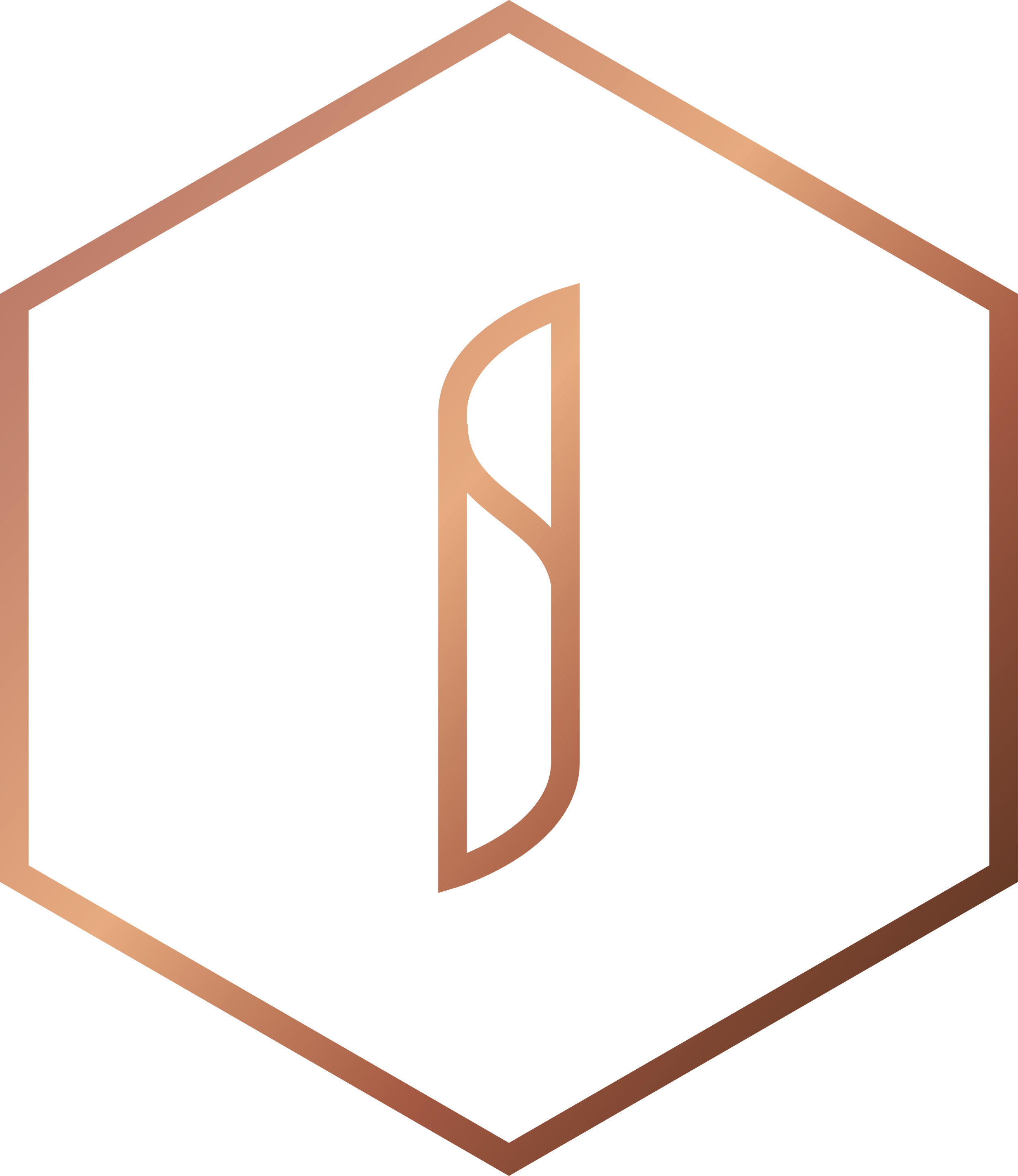How to set up Twitter Moments for your school
“A good life is a collection of happy moments”
Back in 2015 Twitter released a new feature called Moments. This was Twitter's answer to the incredibly short lifespan of the average Tweet - barely minutes before it's drowned out by the 6,000 or so Tweets seen every second - and a way for users to collect and share easily missed content.
Several updates later we now have a fantastic tool that can be manipulated to really showcase your #SchoolStories! 😎
So join us as we explore Twitter Moments - and show you how to make your Tweets standout from your social media marketing.
Taking a Moment to get started
Moments can be accessed easily by using the Moments tab at the top of any [standard] Twitter page.
On the Moments page you will first be shown Twitter's curated Moments - categorised into: Today, News, Sports, Entertainment and Fun. Take a moment to explore these categories and get a better understanding of how your own Moments will look.
In the top-right corner you can see the Create New Moment button - this is where the fun can begin.
On Smartphones
Moments can be viewed on Smartphones and tablet devices (when using the Twitter app). You can swipe to flip through the different categories. There is currently no option to create Moments on your phones and tablets.
Taking a Moment to process
Understanding the process behind Twitter Moments is relatively easy. However, there are lots of little tweaks you can make to your collected Tweets, streamlining what you want to showcase.
Starting a Moment
There isn't much you need to do to initially start a Moment. All you need is:
- Title (max 75 characters)
- Description / blurb: (max 250 characters)
- Add an image / video as your Moment's 'cover' (this can be left until the last step if you like - as you will have more content to choose from). Note: it does not have to be an image or video from your Moment feed - it can be anything you choose to upload.
Making a Moment
Adding Tweets to your Moment is as easy as 1, 2, 3, 4!
To add any Tweet to a Moment all you need to do is click the ✔️ next to it. This will then move the Tweet to the bottom of your Moment feed.
- Tweets I've liked: this will show you a feed of any Tweets that you have Liked (❤️ ) on Twitter. They will be in ordered by time of posting - not the order you Liked them.
- Tweets by account (as seen in above image): type in any Twitter @handle to see their Tweets.
- Tweet search: this is the same as the usual Twitter search bar - type in keywords, account names or #hashtags to pull up any Tweets that contains them.
- Tweet link: if you have a particular Tweet in mind you can just paste in the Tweet's URL to instantly add it to your Moments feed.
Having a perfect Moment
Remember that a Moment is a visual tool - so making those little tweaks is important to get it looking just right. Here are a few tips you can use:
- Once you have Tweets in your collection, click on the up or down arrow move Tweets up or down. Play around with the order.
- Click on the delete button to remove a Tweet from your Moment. Sometimes it may not look right (or you added the wrong thing).
- Click on the crop button, next to any of your selected Tweets, to make an image selection for mobile viewing. There will be a lot of people using Twitter on their phones so be sure to cater to them. You can check the Don't crop on mobile box if required - so that the entire image will be displayed. Again, experiment with this and decide on what you feel with be more visually engaging.
- Click the Finish later button at the top of the page to save a draft. You don't have to rush a Moment after all.
- When you are ready to make your Moment live, click on the Publish button at the top of the page.
When the Moment has gone (live)
A Moment can last a lifetime - if you wish it to! Adding more to a Moment is easy to do and an effective way to build an archive of content. You can either add more Tweets to a Moment by editing it or by manually adding from a live Tweet (this can be done at any time).
To add from a Tweet you need to:
- Find the Tweet required
- Click the more button (...)
- Select New Moment to add the Tweet to a new Moment.
Note: Any completed Moments or Moments drafts you have in progress will also be listed in the drop-down to choose from.
Why make a Moment?
Moments are an excellent way to show off your Twitter content and a way to archive content. This means that you can easily curate the best from a certain account or pull in the most noteworthy Tweets that utilise a certain hashtag.
Here are a few ways that Moments can be effectively used as part of a school marketing strategy:
- Sporting Moments: do you have a separate account for your school's sport teams, or do you regularly share sport news (e.g. matches, results or play-by-plays)? Create a Moment that encapsulates your school's sporting successes - perhaps an entire season of football results or a collection of images / videos from an awards ceremony.
- Trip Moments: if your school has awesome trips as part of its curriculum this is certainly something you want to market. Create a Moment that highlights the fun and excitement of your trips. These can be gathered together as one or done per trip - it is up to you.
- Art Moments: perhaps your school is noted for its arts? Curate some of your pupils' best work into a Moment and show parents and prospectives the talent that comes through your doors.
- Hashtag Moments: if you use hashtags well then chances are you have a great collection of "branded" content on Twitter. By this we mean Tweets that have hashtags relevant to your school. A good example of this is #SchoolLife (where school is replaced with your school's actual name). Collect #SchoolLife Tweets together and show to parents the type of learning and life their kids will get at your school.
Now try it out yourself! Before you now it you'll be an expert in Moments 😎
We would love to hear and SEE your Twitter Moments. Post below in the Comments box any thoughts you have about this.